How to Upload an iOS App to App Store Connect with Xcode
This page explains how to upload an iOS app to App Store Connect using Xcode.
This guide assumes that the App Store Distribution Provisioning Profile is already configured in Xcode.
If you haven't done that yet, please go back to the TestFlight distribution menu and complete the setup first.
Archive an iOS App in Xcode
Open the project of the iOS app you want to distribute in Xcode, with the Provisioning Profile configured.
Select Any iOS Device (or Generic iOS Device, depending on your Xcode version) as the target device, then go to the menu and select [Product] > [Archive].
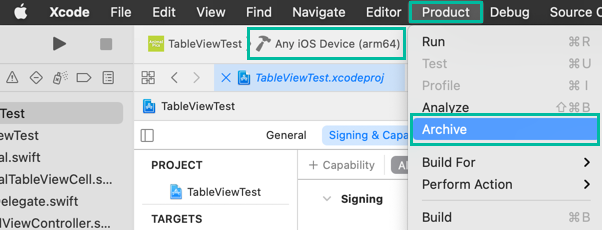
If prompted to allow access to the Keychain certificate, click Allow.
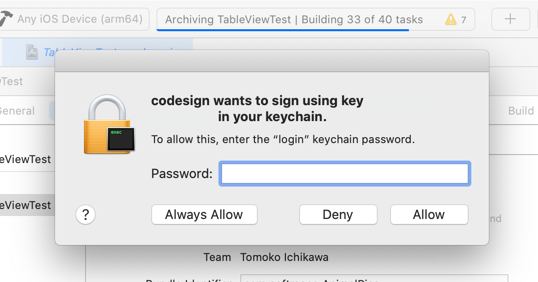
After archiving, the Organizer window will appear. Select the archive you just created and click the [Distribute App] button.
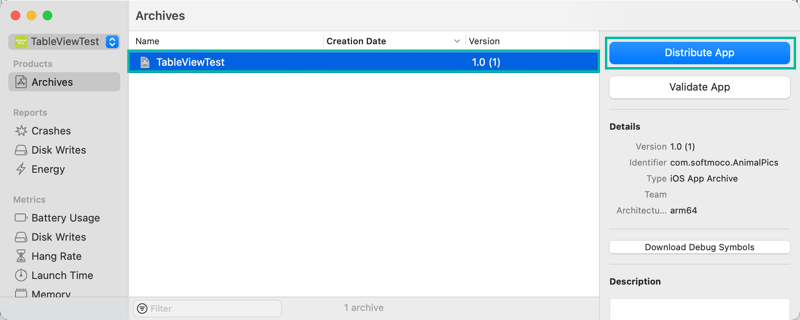
In Select a method of distribution, choose App Store Connect and click [Next].
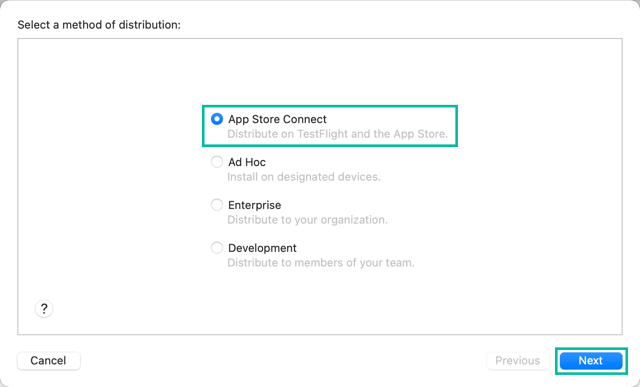
In Select a destination, choose Upload and click [Next].
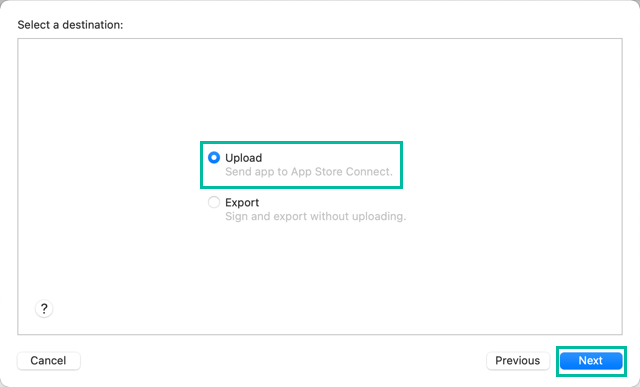
In App Store Connect distribution options, select the options you need and click [Next].
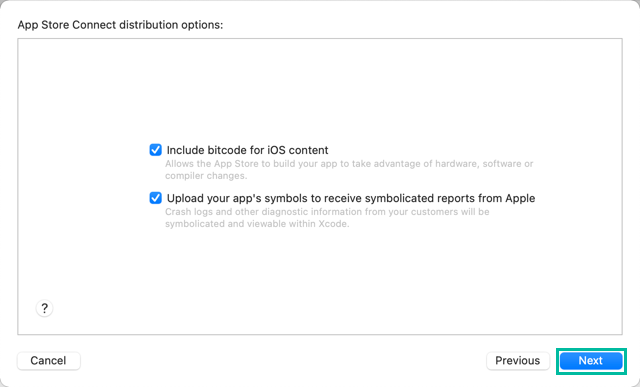
Include bitcode for iOS content: Bitcode allows Apple to recompile the app later to optimize for specific hardware, software, or compiler changes. This option is shown only for iOS targets. tvOS and watchOS apps always include bitcode automatically.
Upload your app's symbols to receive symbolicated reports from Apple: This allows Apple to convert crash logs into a readable format and provide diagnostic information. Symbol data is extracted from the dSYM files included in the archive and includes functions, methods (including inline functions), source file names and paths (for navigation), and line number information (for navigation).
In Select certificate and iOS App Store profiles, choose the App Store Distribution Provisioning Profile and certificate that you configured in Configure a Provisioning Profile in Xcode, then click [Next].
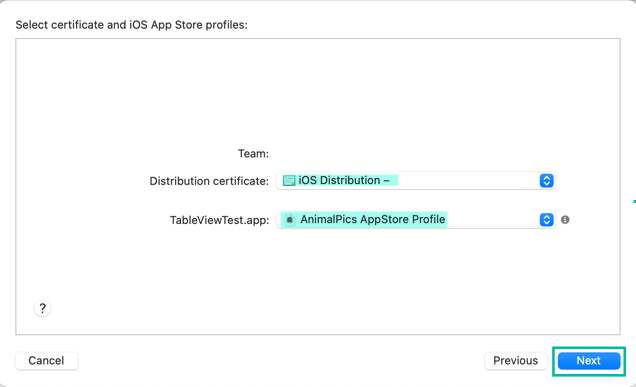
In the Review *.ipa content screen, click [Upload] to start uploading.
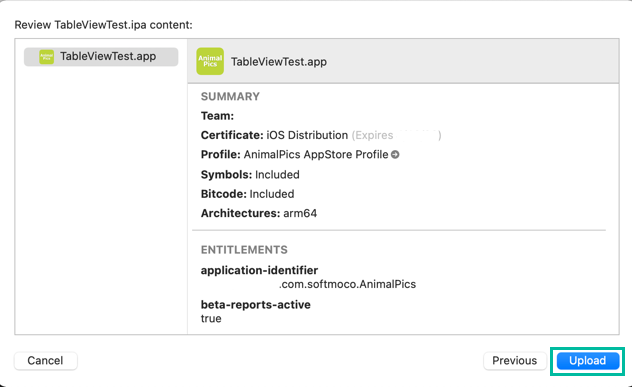
The upload will begin, and once it succeeds, you will see a confirmation screen like the following:
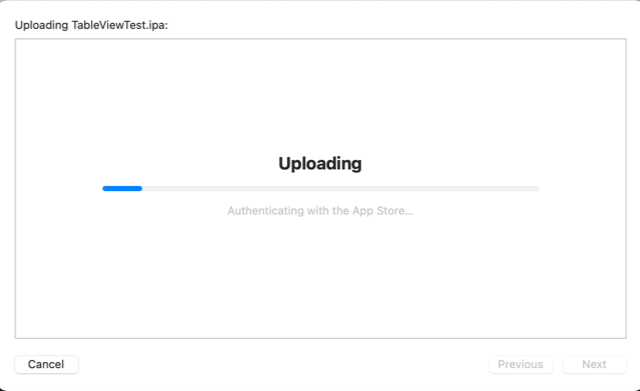
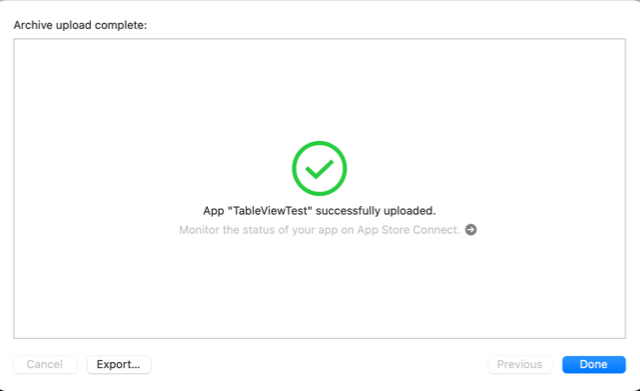
If you encounter the error "No suitable application records were found", check that the app has been registered in App Store Connect and that the bundle ID matches.
That's it! You've now uploaded your iOS app to App Store Connect using Xcode.