How to Add a Splash Screen to an iOS App
In this article, we'll explain how to add a splash screen to an iOS app.
What is a Splash Screen in an iOS App?
A splash screen is the screen that appears when you launch an app, displayed before the first screen of the app is shown.
In the following video, the gray screen with the text “Softmoco” is the splash screen.
If your app launches very quickly and immediately shows the first screen, a splash screen may not be necessary. However, if your app takes even a short amount of time to start, having a splash screen looks much better than showing a blank white screen.
How to Add a Splash Screen to an iOS App
You can add a splash screen to an iOS app without writing any code.
The following screenshot shows a brand new iOS app project created in Xcode.
By default, two storyboards are provided: Main.storyboard and LaunchScreen.storyboard.
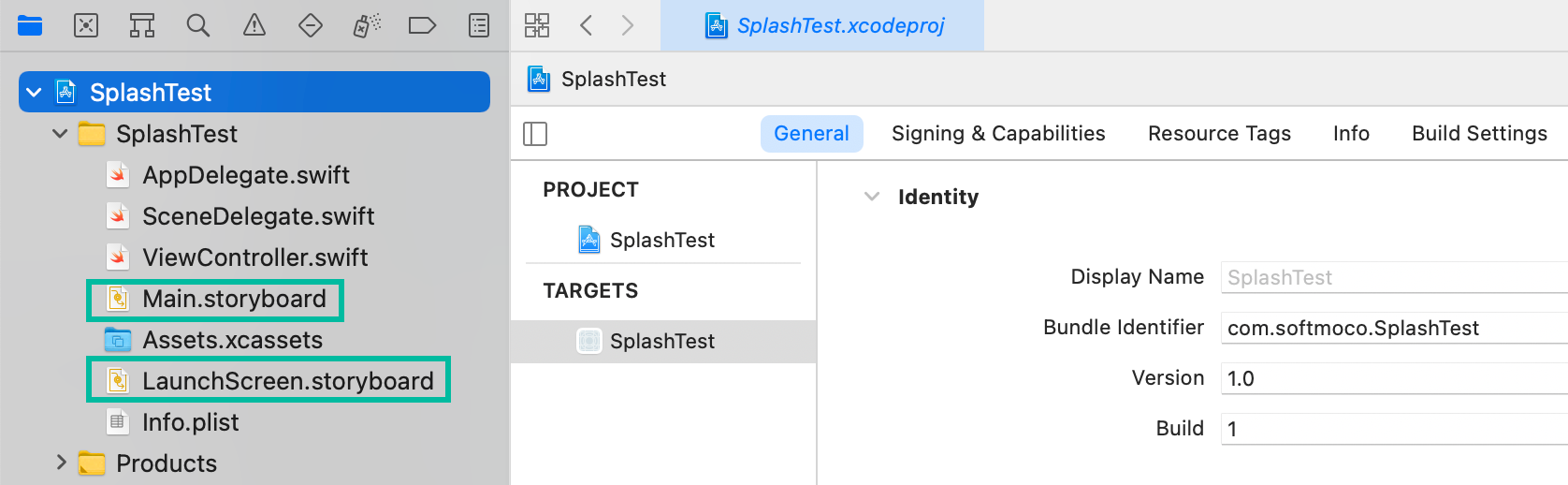
If you check the Info.plist, you'll see that Main.storyboard is set as the main storyboard file, while LaunchScreen.storyboard is set as the launch screen storyboard file.
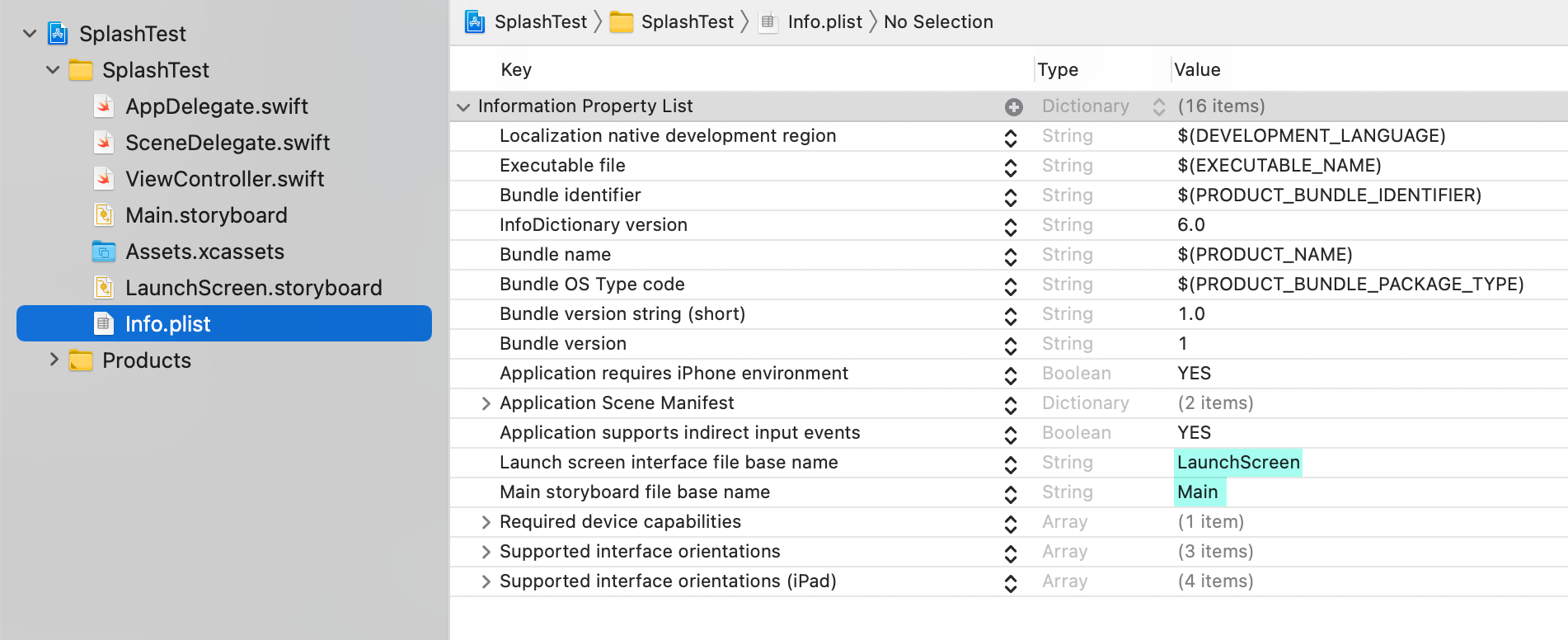
The screen you create using LaunchScreen.storyboard will be shown as the splash screen.
You can design it just like you would in Main.storyboard: add labels and images from the Object Library, and set background colors, etc.
In this example, we set the background color of the view to Light Gray, and added a label with the text “Softmoco,” arranged as shown below.
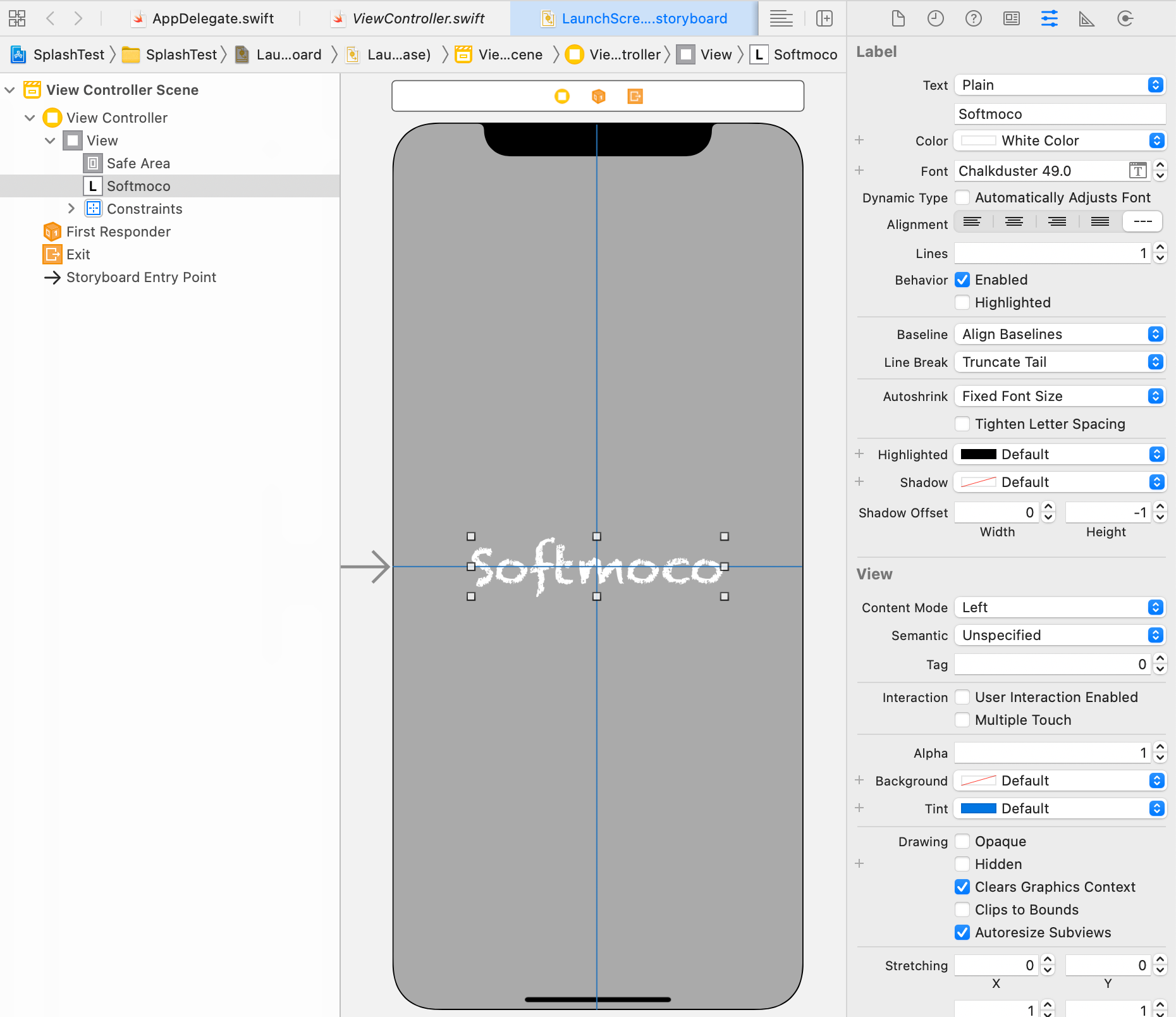
This screen will now be displayed as the splash screen.
Testing the Splash Screen in an iOS App
Now, let's test the splash screen you created.
To make it easier to confirm when the first screen appears, we placed a label with the text “First Screen” in the Initial View Controller of Main.storyboard.
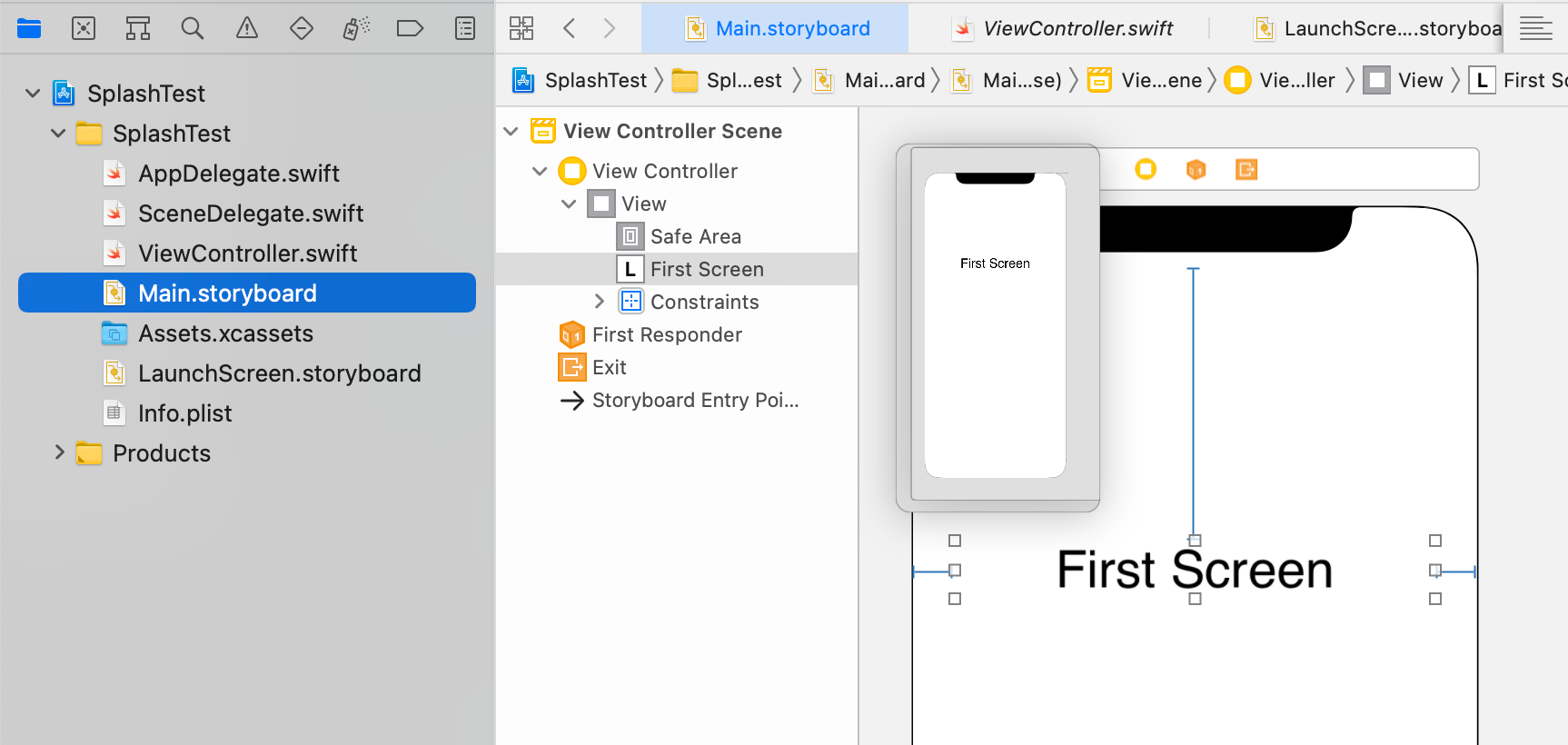
If you run the app as is, the first screen will appear immediately, making it difficult to see the splash screen.
To simulate a slower startup, add sleep(2) inside the application(_:didFinishLaunchingWithOptions:) method in AppDelegate.swift to pause the thread for 2 seconds.
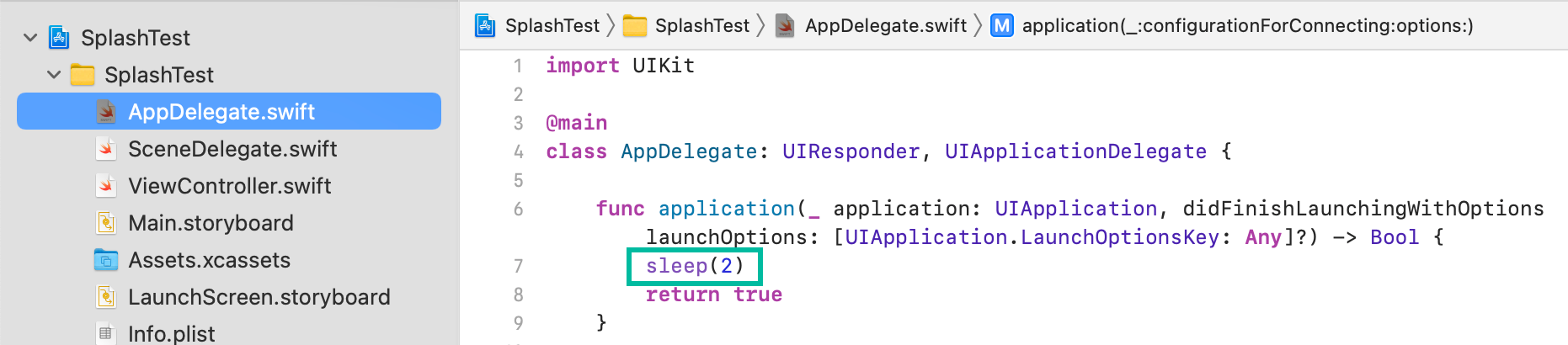
Now, when you run the app, the gray splash screen with “Softmoco” will appear first, and after about 2 seconds, the first screen with the “First Screen” label will be displayed, as shown in the video.
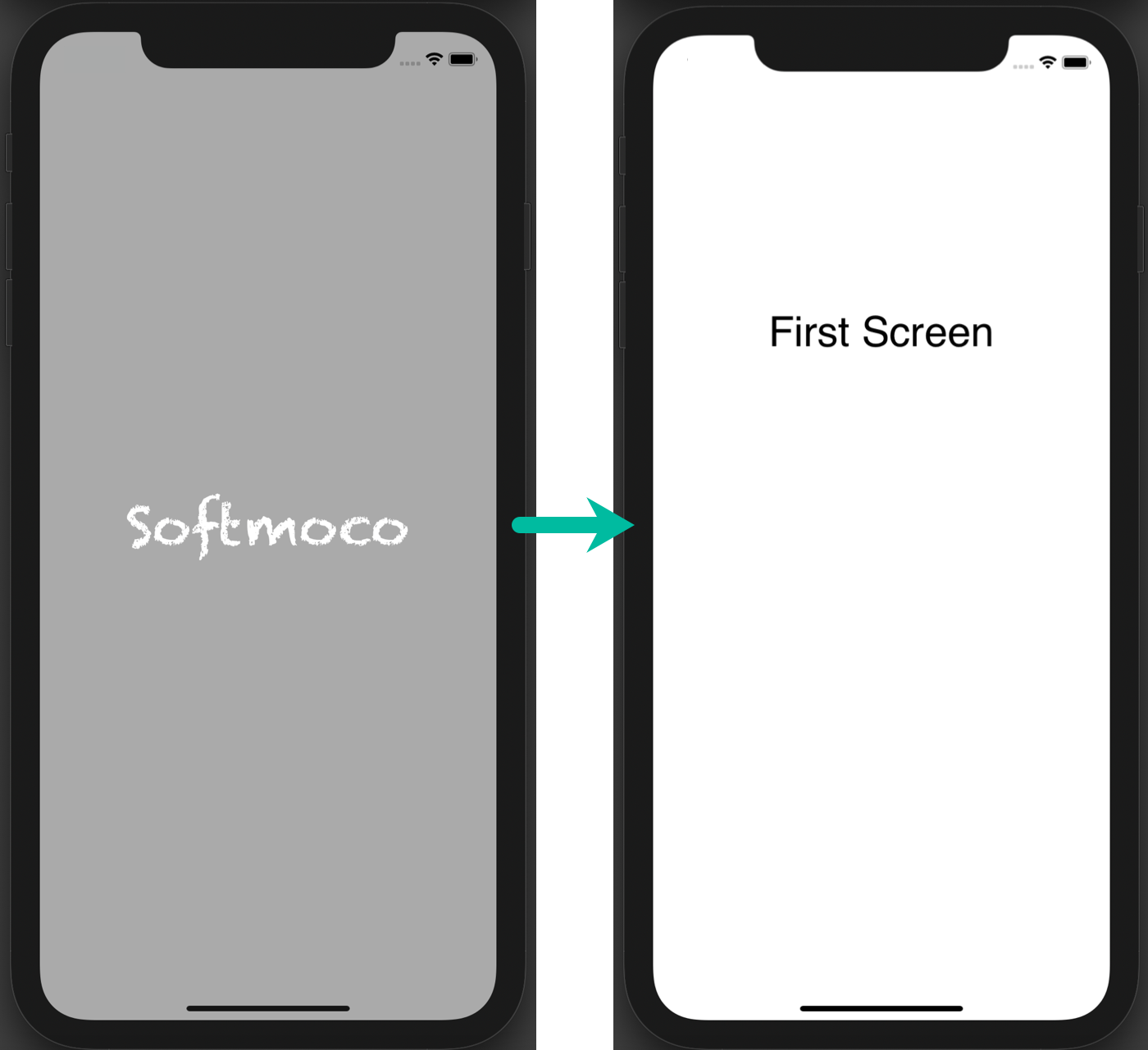
That wraps up how to add a splash screen to an iOS app.